Transforming the Future of Work with Microsoft Azure Virtual Desktop
Maximising Efficiency, Security, and User Experience of Microsoft Azure Virtual Desktop Looking to elevate your workplace efficiency and security? Join
Read articleI’ve seen a steep rise in businesses undergoing a digital transformation, of migrating applications to the cloud and modernising them – and this will no doubt continue to grow in popularity over the coming years. But what about those critical, outdated applications that businesses can’t (or won’t) replace or modernise?
Perhaps your business wants to establish integrations between its cloud-based applications and legacy application(s) to increase automation and efficiency within your business processes. How can this be achieved without implementing complex APIs, which again require a great deal of investment in both development costs and time?
This is where Robotic Process Automation (RPA) within Microsoft Power Automate gets its chance to shine.
Before we get into RPA, let’s look at Microsoft Power Automate (formerly known as Microsoft Flow). Power Automate is a cloud-based tool that allows users to build automated workflows for, and between, a variety of applications.
As a key component of Microsoft’s Power Platform, Power Automate currently has a library of over 300 connectors, making it easy to integrate your workflows with specific applications and services. This ranges from Microsoft’s own suite of applications such as Excel, SharePoint, OneDrive and Dynamics 365, to third-party applications such as Twitter, Google Mail and Salesforce, to name a few.
Integrating with APIs can be complex, as it takes effort to format API requests and handle responses. Connectors replace the need to do that, leaving the user to solely focus on the logic they are trying to implement within the workflow. However, Power Automate couldn’t integrate with applications that did not have an established API until the introduction of RPA and its UI Flows, which became generally available in April 2020.
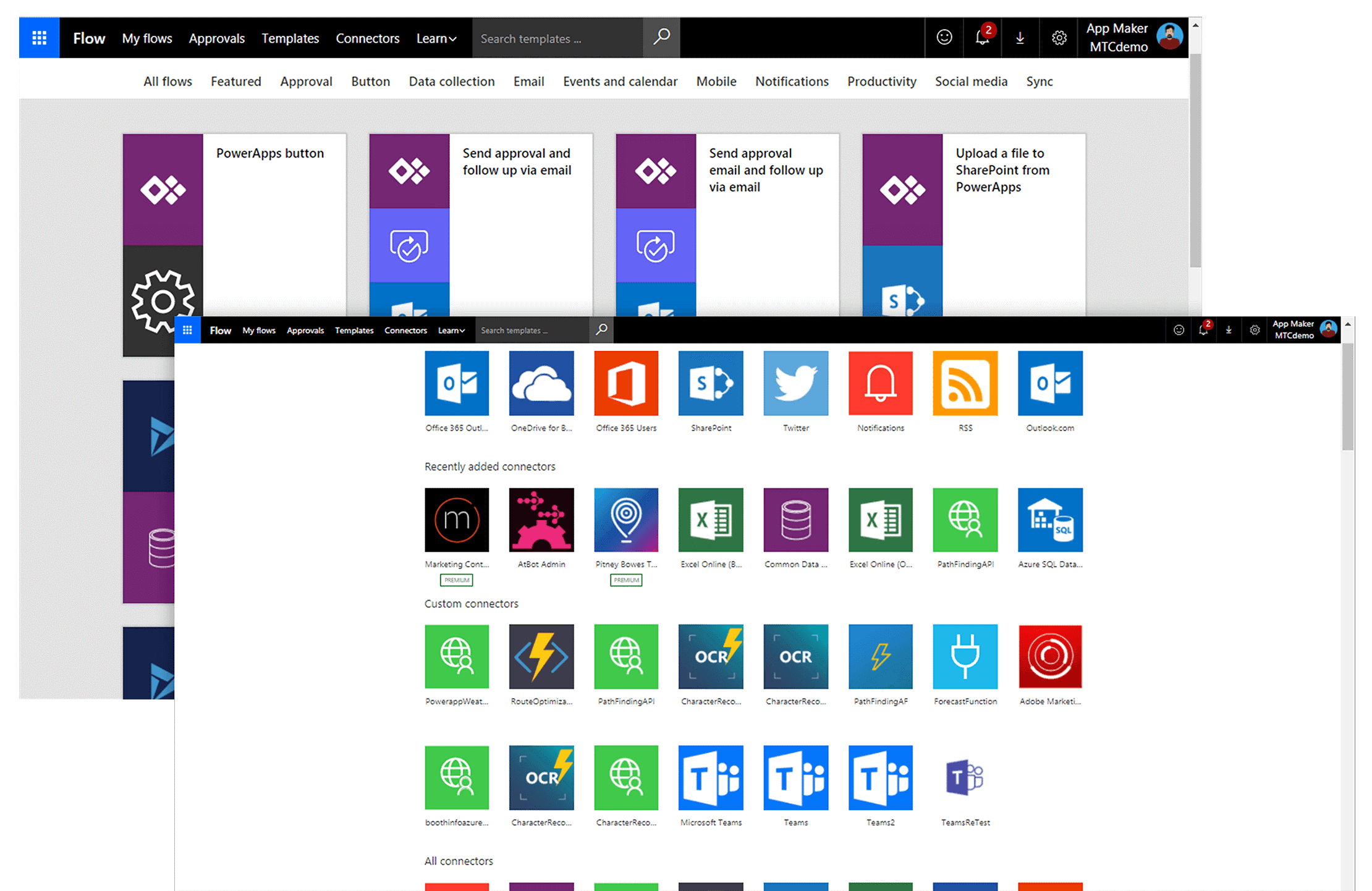
The concept of UI Flows is similar to macros within Microsoft Excel. I find that users who have used macros before find UI Flows much easier to get started with.
For those less familiar, within Excel you can automate repetitive tasks. For example, if you have a workbook with lots of worksheets, you could automate complex copying and pasting across these worksheets. You do this by performing the task and recording it. From then on you can run the macro and Excel will automatically execute that task by repeating those actions.
UI Flows, the Robotic Processing Automation capability within Power Automate, just takes that another step further.
Many business users manually copy and paste data from one system to another because there are no integrations available and data needs to be maintained in both systems.
There is a greater risk of human error occurring with this kind of manual work. Data can be mistyped into the legacy application or omitted entirely. Furthermore, if this is a task that needs to be repeated many times throughout the day, it can become a large admin overhead.
With the implementation of Robotic Process Automation and UI Flows, businesses can now automate these very manual and repetitive tasks within their Power Automate workflows, across both desktop and web applications.
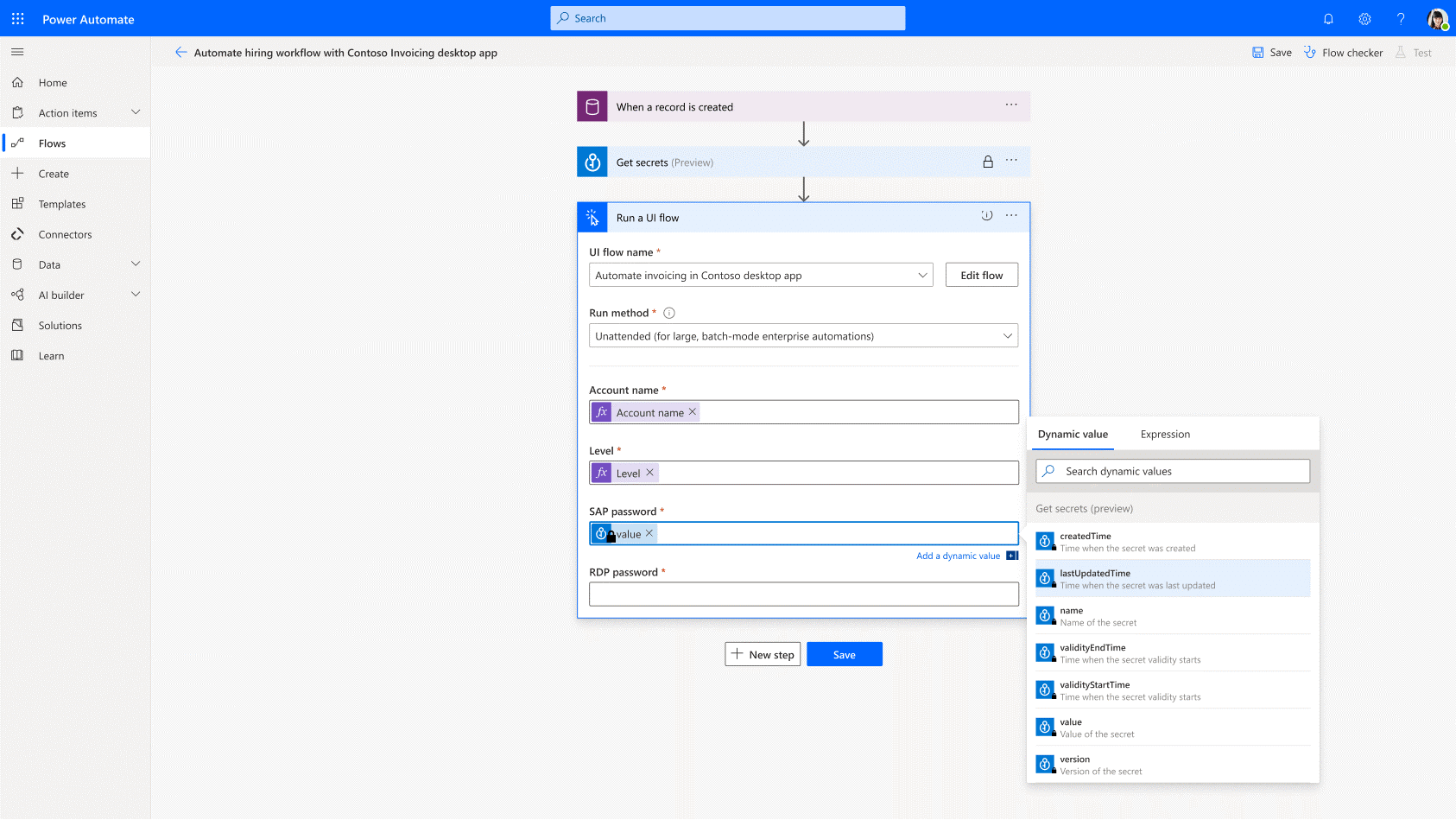
Much like Microsoft Excel macros, but with much more intelligence baked in, Power Automate provides users with the ability to record a series of repeatable interactions with their desktop or web applications. Recordings are then saved and played back each time the workflow executes. You can set up overarching Power Automate workflows and build UI Flows within them to use Robotic Process Automation.
All flows happen through the user interface that the business has invested in, or a browser-based application e.g. Google. Except you don’t have to use a specific API to connect the systems together. The UI Flow operates through the user interface of the application, just like a human would if they were using the application themselves
Similarly to the behaviour of Excel macros, UI Flows should only be used for repeatable tasks where the steps are consistent each time. As such, it is important to carefully plan out the steps that need to be performed for a given workflow.
Example
A company manages a spreadsheet of currency exchange rates and uses Google search to manually retrieve these exchange rates one at a time and copy and paste them into the spreadsheet. They recorded this process as UI Flow and now it’s all automated. They press a button and it regularly executes that task for them. That person can now take on more value-add work, as it has saved them time and effort. As it’s a computer completing the task, it avoids human error and is more accurate.
To increase the capabilities of UI flows, you can implement dynamic content into specific steps of the workflow. For example, if one of the steps is to enter a piece of text into a field within your web application (e.g. a ‘cost of sales’ field), the text in that field is adaptable and can be varied.
Example
Let’s imagine you have a CRM system such as Dynamics 365 Sales where you record Accounts (businesses) that you are interacting with and are trying to sell to. Let’s also imagine that you have a legacy desktop invoicing system which is business critical.
At present, when an Account is created in Dynamics 365 Sales, the data relating to this Account needs to be manually copied and pasted from Dynamics 365 Sales to the legacy invoicing system. This is because the legacy system does not offer any APIs for integration.
In this scenario, UI Flows can be leveraged. A Power Automate routine can be triggered when an Account is created in Dynamics 365 Sales. This can include a UI Flow that automatically inserts the appropriate Account data into the legacy invoicing system.
Using UI Flows will ensure data is kept up to date within the legacy invoice system. Furthermore, it will reduce admin overhead and prevent copy and paste mistakes as a result of human error.
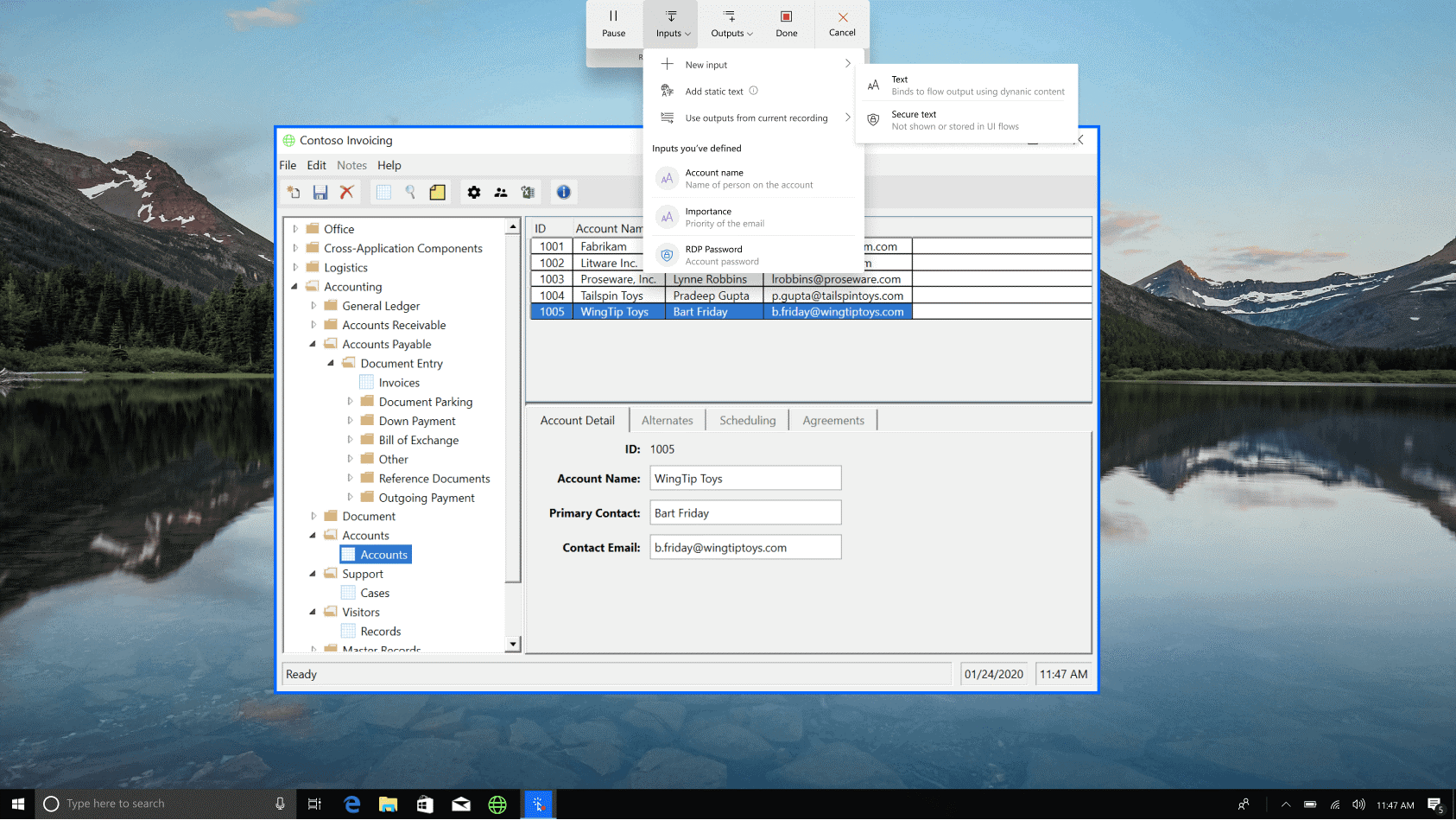
As Power Automate RPA is relatively new, it will not necessarily be compatible with every type of desktop and web application. To assess whether Power Automate RPA is compatible with your legacy applications, there are several prerequisites that your application must meet. These prerequisites vary depending on whether it is a desktop or web application.
For example, web applications must run in either Microsoft Edge or Google Chrome web browsers. Likewise, desktop applications require a machine or server running Windows 10 Professional, Windows Server 2016 or Windows Server 2019 operating systems.
A full list of prerequisites and limitations can be found here: https://docs.microsoft.com/en-us/power-automate/ui-flows/setup
If you have tasks and processes that could be automated and improved, we can help. We will organise a consulting workshop session with you to understand your business problem, whether this is the right solution for you, and how you can achieve your goals.
Either we can enable you to build your own workflows or we can optimise business processes and build workflows for you.
We also have software development skills to modernise or build new bespoke business applications and host them on cloud infrastructure.
Simply get in touch today for a chat about how we can help you.
How do I find out more about Power Automate and RPA?
Learn more about Microsoft Power Automate and what it can help you to achieve.
Microsoft offers more information about Power Automate RPA here: https://flow.microsoft.com/en-us/ui-flows/
We understand there are many options to choose from and you want to make sure the tool you adopt is the right one for you.
"*" indicates required fields
Cybit Announces New Strategic Partnership with Sophos Cybit has partnered with
Read articleWritten by Joe Branston, Cybit Data & Analytics Sector Lead – Retail The data equivalent of searching down the
Read article